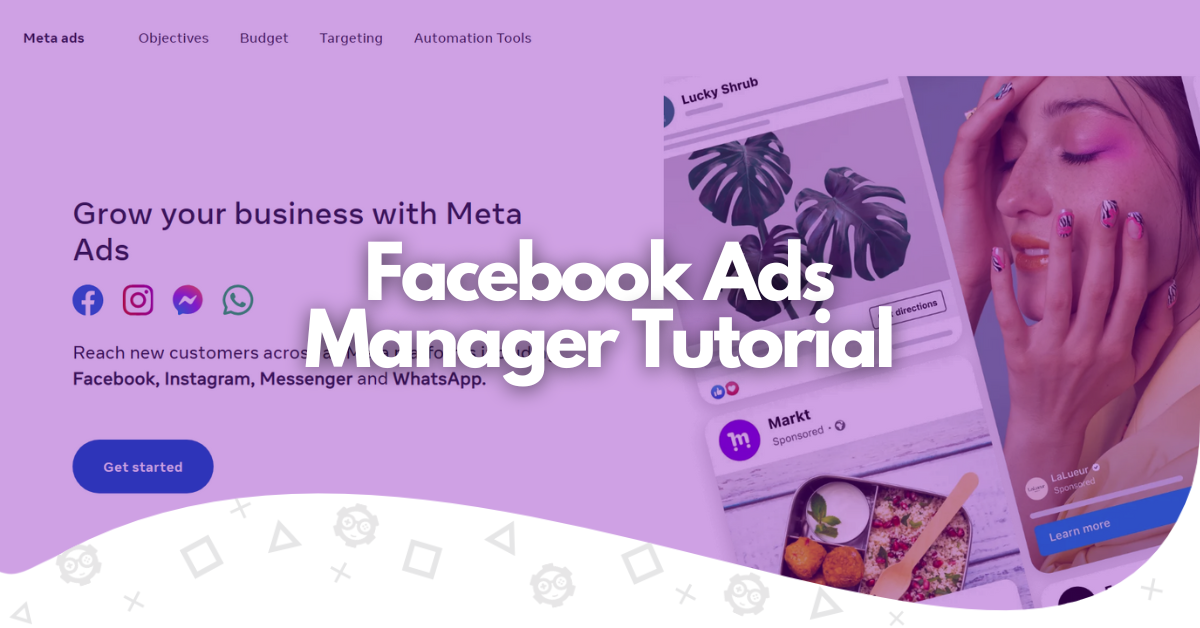Are you thinking of creating your first campaign on Facebook or Instagram? Aren’t sure where to begin? Are you asking yourself How to Use Facebook Ads Manager?
You have arrived at the right place. Here, you will learn all the basics as well as more advanced aspects related to advertising campaigns on Meta, formerly known as Facebook, the worldwide social network with more than 3 billion users.
- What Is Facebook Ads Manager?
- How to Find and Navigate Through the Ad Center
- What Are the Crucial Features of Ads Manager?
- How to Build a Facebook Ads Manager Account
- How Do You Create an Ad Campaign in Facebook Ads Manager?
- Monitoring Ad Performance for Even Better Results
- Facebook Ads Manager Better Practices
- The Bottom Line
- FAQ
What Is Facebook Ads Manager?
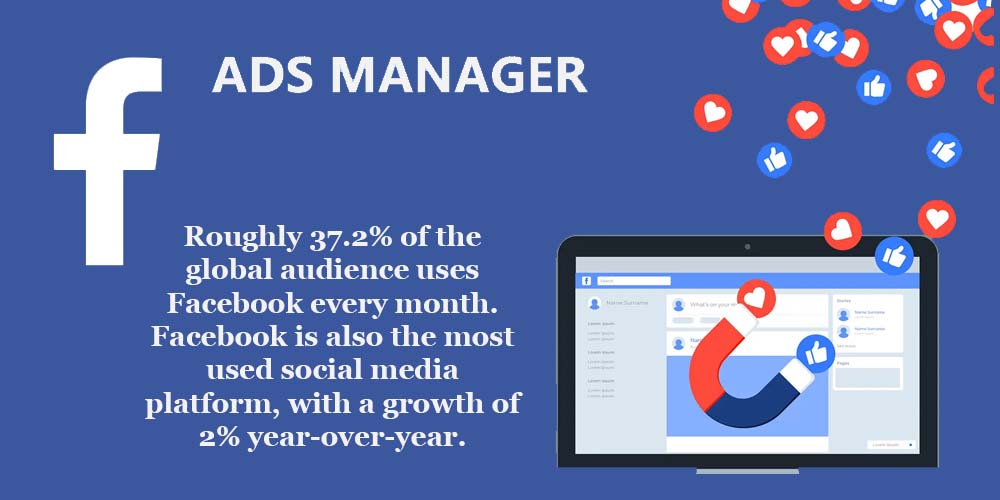
Source: Socialpilot.
As its name indicates, Facebook Ads Manager is the platform of Meta that allows you to place advertisements across all the social media of the American giant like Facebook and Instagram.
Nowadays, there are a total of 3.5 billion Facebook users around the world and 2.5 billion Instagram users worldwide, which indicates the existence of a wide market that businesses should leverage.
Facebook Ads Manager is designed to gather all your resources and effort on a single platform, Facebook, and manage pages, ad accounts, ad account roles, and advertisements.
How to Find and Navigate Through the Ad Center
Facebook Ads Manager boasts a simple interface through which you can navigate to manage and administer your advertisements. The dashboard is divided into three sections:
- The left menu (a drop-down menu).
- The right menu.
- The campaigns section is located in the center.
The Left Menu
On the left menu, you will see:
- The Account Overview. In this section, you will find a brief resume of all campaigns and their performance.
- Campaigns. Here, you will find the details of all your ongoing and previous campaigns.
- Ad reporting. In Ad Reporting, you administer the reports and insights of your campaigns to check if they’re delivering the expected results.
- Audiences. This campaigns tab allows you to create and manage audiences before, during, and after implementing campaigns.
- Billing. In this tap, you administer payments and track them according to bid strategy and payment methods.
- Ad Account Settings. This section contains all the ad tabs from where you control the general settings of your account.
- All tools. It is a brief menu where you can find all the most important Facebook Ads Manager features, like the Creative Hub and Events Manager.
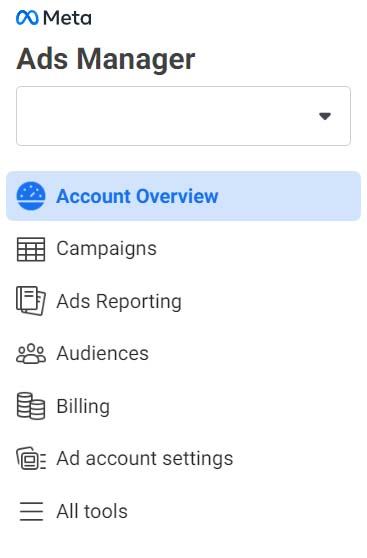
The Center
In the center, you will find the dashboard. Here is the section where each of your campaigns appears, including their bid strategy, attribution settings, results, reach, cost per results, and more details.
In the dashboard, you will also find a series of tabs through which you can control columns’ performance, check out reports, run A/B tests, and unfold the breakdown menu, where you can separate audiences by age, location, time, delivery, and other factors.
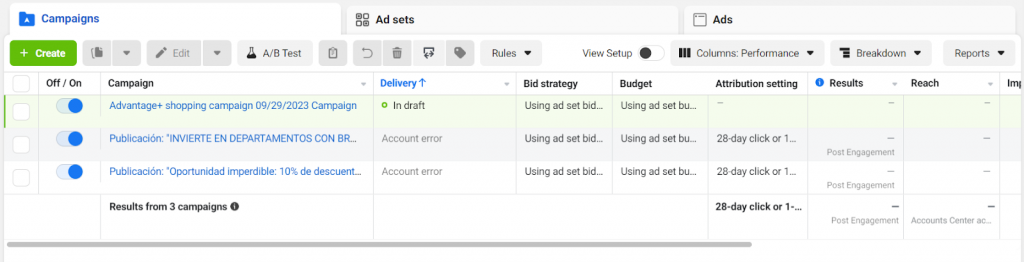
The Right Menu
This menu is not as important as the other two, but still, there you will find some controls that can be useful for your purposes. On this menu, you find controls to edit campaigns, see your history, and check out analytics. The right column is a more technical menu.
What Are the Crucial Features of Ads Manager?
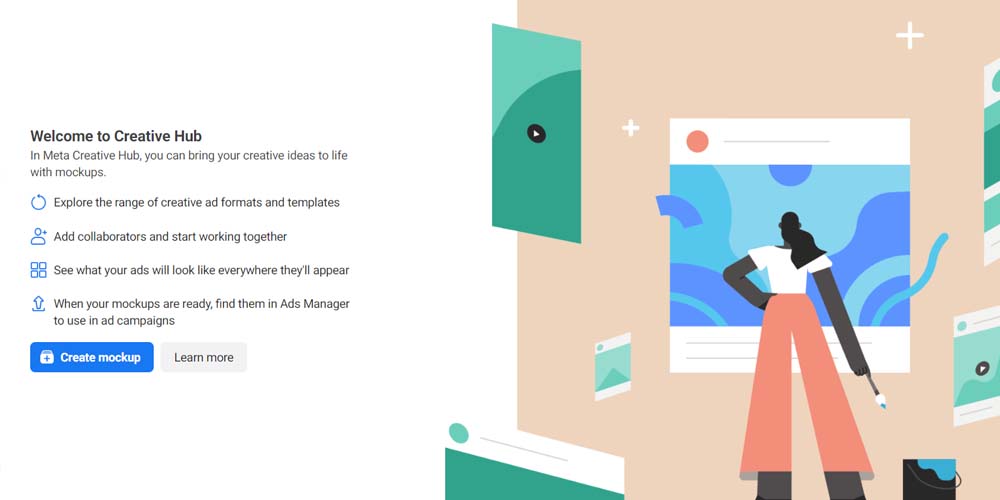
The primary mission of Facebook Ads Manager is to facilitate the publication, by marketers, of engaging ads. This way, they can also manage campaigns easily from their professional or personal account. In this sense, Ads Manager offers the following features:
- Meta Business Suite. From Meta Business Suite, you can manage and control everything happening across your Instagram and Facebook accounts. It is an alternative way to work in your old and new campaigns without having to enter your account.
- Audience Manager. This feature allows you to create a determined audience and save it for further projects and campaigns or create new advertisements. But that is not all! You can also upload client lists, newsletters, and email subscribers to target people you’ve already targeted in previous campaigns. Then, you can use a saved audience for better results.
- Meta Pixel (Facebook Pixel). Meta Pixel is a powerful tool that helps you to measure if your campaign has reached the marketing objective. It evaluates the performance of your Facebook Ads campaign by measuring and monitoring the website actions that users take on your page. Meta is also crucial to know if you’re showing your ads to the right audience. Meta Pixel tracks events based on the following parameters:
- Page views.
- Add to cart.
- Purchase.
- Click-through Rate.
- Scroll Depth.
- Time on Page.
- Events Manager. It is also a powerful tool that allows advertisers to manage all event data. Events Manager is a pretty straightforward platform through which you can monitor and solve common issues regarding integrations such as Pixel and Conversions API. It’s also great to compare a new campaign with previous launches and across different sources.
- Creative Hub. It’s a creative space where you can build and bring to life your ideas like a great artist or designer. Creative Hub puts at your disposal several creative ad formats and templates you can use from scratch to create several ad sets if you desire. It also allows you to add collaborators and partners for a joint creation, which may lead to better creatives. The mockups you create here will be available on Events Manager.
How to Build a Facebook Ads Manager Account
Advertising on Facebook Ads involves opening a Facebook Ads Manager page from where you manage and control everything happening regarding your ad account settings.
- Create a Facebook Business page. You have to do it through your Facebook personal account. But do not worry. Later, you can administer permissions; simply click on the option to administer permissions.
- Open your Facebook Business Manager account. Currently known as Meta Business Suite, you need to open it and head to Meta Business Settings > Ad Accounts.
- Select “Create a New Ad Account.” You need a new account to proceed in Facebook Business.
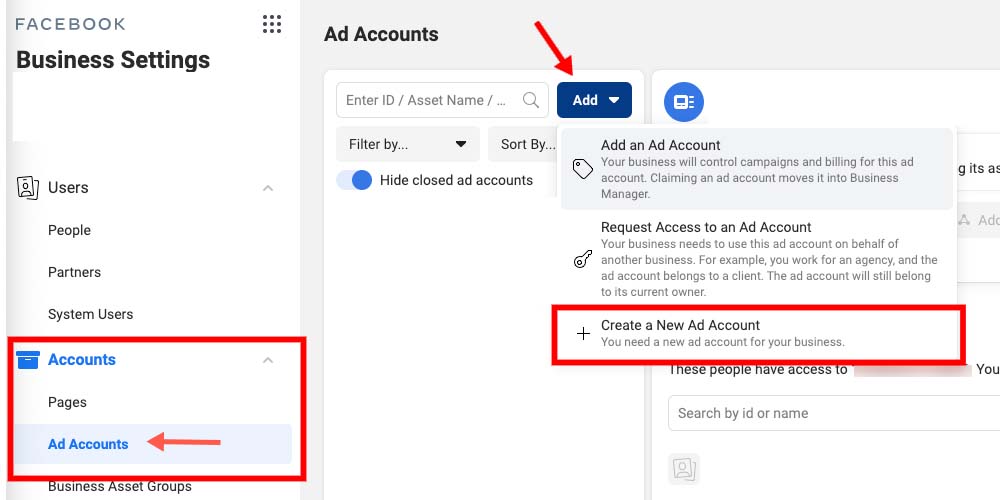
- Configure your account. Now it’s time to name your ad account, set your time zone, and select the currency you will use to pay ads.
- Define who is going to have permission to access your account. In this step, you can invite companions, teammates, and colleagues to be part of your account and participate in your campaign. Later, you can also delete permissions. However, these participants will be able to create new campaigns but not control campaign settings.
- Payment details. As the final step, you must set your payment information. The only thing you need to do is to select the payment method.
How Do You Create an Ad Campaign in Facebook Ads Manager?
Beyond the advanced options you can find during the process of creating a campaign, you can develop a new course of action in seven simple steps. So, be aware of all the details and descriptions we share in the subsequent sections.
Set your Facebook ad Campaign Objective
First, the first! How many people, and especially marketers, forget to set their objectives before creating a campaign? Too many people! For this reason, Facebook Ads Manager, as soon as you start with your campaign, prompts you to choose your objective. Options are the following:
- Brand awareness. Do you want your business to be more known and popular? Brand awareness is the right choice for your brand. Running ads over this goal will take your startup to another level.
- Traffic. Select this option if you want more people to visit your site or landing page.
- Engagement (i.e., page likes or video views). Engagement is your alternative if you want to engage custom audiences and to be constantly interacting with your brand or product.
- Lead generation. If you want to create an ad targeting people with a high chance of completing a purchase in the short and middle term, Lead Generation is the right approach.
- App promotion. It is the right approach if you want to create multiple ad sets promoting limited-time offers.
- Sales. The proper option for marketers, advertisers, and retailers who want to increase and track conversions with a lifetime budget.
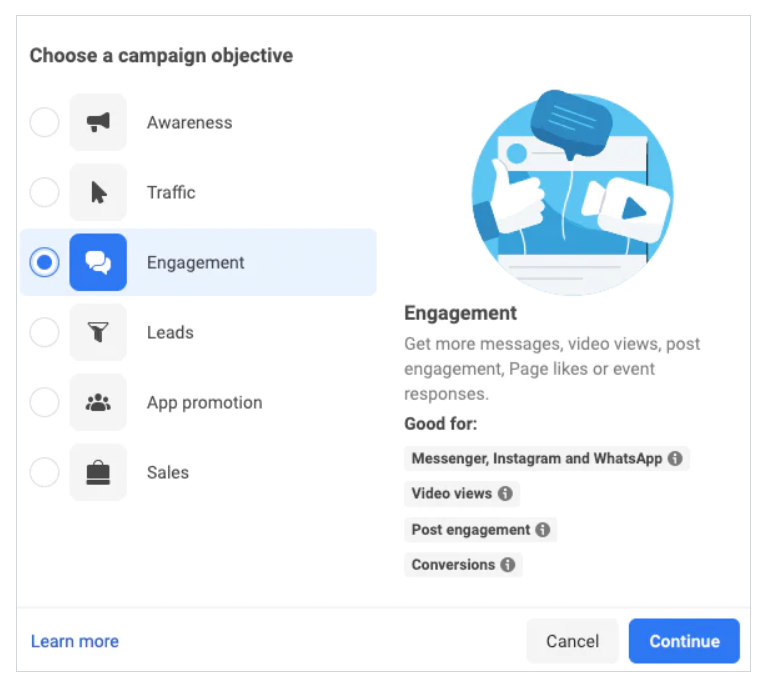
The options will tell you the direct benefits you get when selecting the Facebook advertising objective and what are the best ads for those purposes.
Set a Conversion Location and Choose a Performance Goal
Next, Facebook Ads Manager will prompt you to make decisions that will determine the core of Facebook Ad campaigns.
- You will have to select the campaign name.
- Select your ad categories.
- Decide if you want to run A/B tests.
- Select if you want to use the Meta’s Advantage campaign budget feature.
Once you finish this part, you’ll have to choose where you want to engage people. In this part, you have five main alternatives.
- Messaging apps. Get people to engage with your brand on WhatsApp, Messenger, or Instagram.
- On your ad. Get people to interact with your event, post, or watch a video.
- Website. Get people to engage with your website.
- App. Get people to engage with your application.
- Facebook page. Get people to engage with your business’s Facebook page.
Set a Budget and a Schedule
Like other advertising platforms, in a Facebook Ads campaign, you can specify the daily budget you want to spend on every ad. At this point, you should also select start and end times to manage better your budget and how much you’re willing to spend. So, you will find the next Facebook Ads Manager tabs to set up:
- Daily budget.
- Schedule.
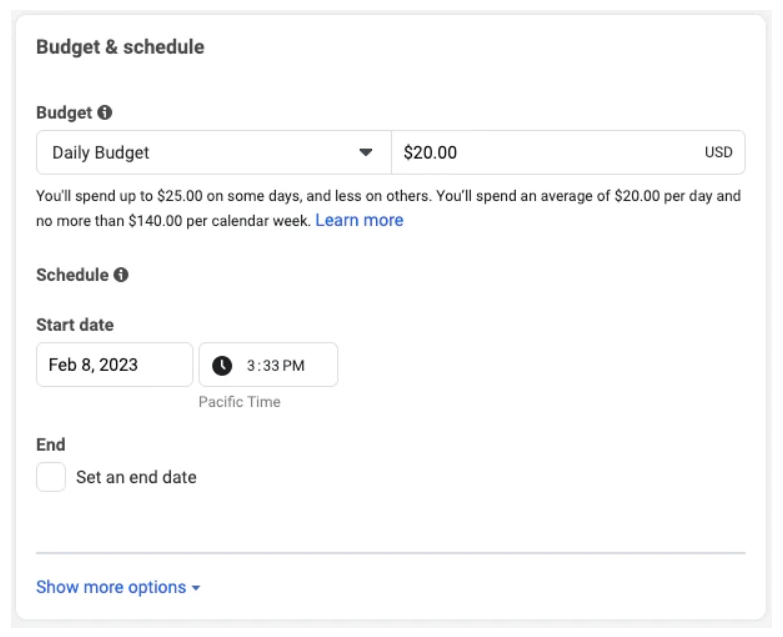
But what is the ad budget you should allocate when creating ads? This is a hard question since there is no correct answer regarding this.
We recommend you define a monthly specific budget corresponding to the 10% or 20% of the total revenue of your business. Of course, the budget you want to allocate is up to you, but remember that with a good ROI, you can easily recover this amount.
Regarding the lifetime, for a Facebook Ad manager campaign to deliver interesting results, it should last at least two weeks. One month is the perfect duration for a campaign of this nature.
Build an Audience
Now, it’s time to define one of the most relevant aspects of any advertising campaign: the custom audience. The audience is the Meta users who will see your ads based on their preferences and demographics. The idea is to determine which people have more chances to engage with your brand or product, interact with the ad, or complete a purchase. Define the following:
- Gender. Male or female, or another category that Meta ads over time.
- Age: The age group should consider people at the most likely ages to interact with the ad.
- Location. The geographic place where your ads will be displayed. Here, you can select a country, a region, a city, or a particular neighborhood.
- Language. The main or mother language of the people you want to target.
- Hobbies and interests. Consider this section as a collection of keywords that can resonate with your audience. For example, if you’re selling gaming products, you can write “gaming,” “video games,” “Microsoft Xbox,” “PC Gaming,” or similar.
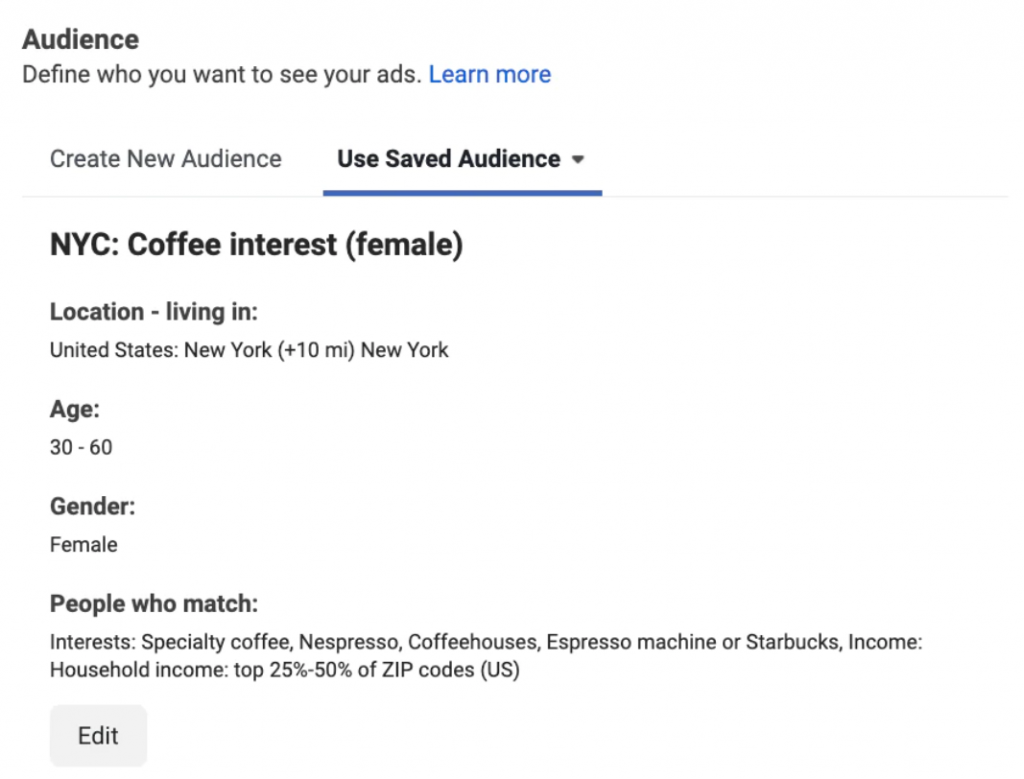
The system will deploy a window containing the estimated size of the audience on the right side of the screen. The system will also calculate the estimated daily results by considering the total number of people and the daily budget.
At this point, it’s recommended you, after two or three weeks, check what age group is working best for your purposes. If you have a wide age group (30-60, like in the image above), you may narrow this group according to the results. This way, you can better allocate resources to the existing campaign.
You should also build a lookalike audience, which means a new audience that shares characteristics and demographics with an audience you previously set. But do not worry if you do not know what traits to use to create an audience of this nature. Facebook’s algorithm will carry out this process on your behalf by selecting users to target in the campaign and who share traits with a previous audience.
However, your Facebook Ad account will allow you to define the most similar people to your lookalike audience. This way, you can narrow even more the audience and allocate the budget even better.
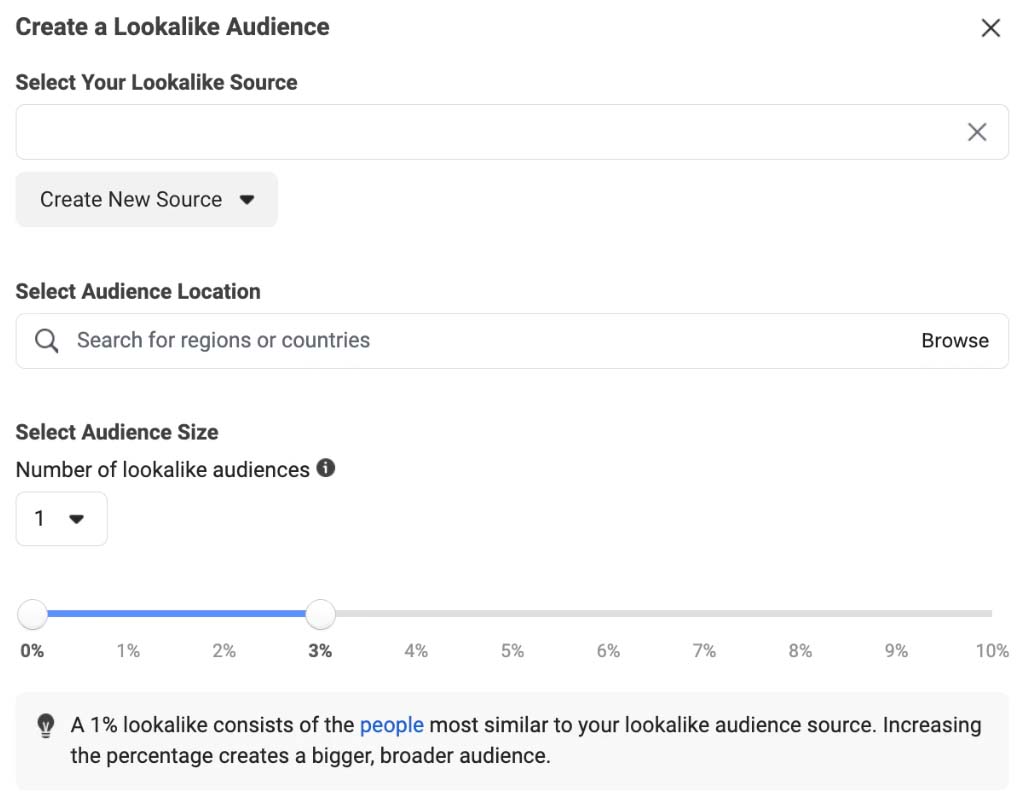
Choose a Platform Ad Placement
Keep in mind that when we refer to Facebook Ads Manager, we mean Meta Manager. As such, the system will allow you to show ad displays across both Instagram and Facebook. So, in this scenario, it’s time to select the best ad placements to advertise your brand or product. To manage and select the best ad placement, head to the Placements tab.
By default, the system will choose Automatic Placement to automatically determine which is the best place for your display or dynamic ads. Facebook Ads Manager will try to maximize your budget by selecting the best prospects and placements and meeting your goals.
However, Facebook Ads Manager still lets you select the placements you believe are the most profitable and suitable for your business. The options are the following:
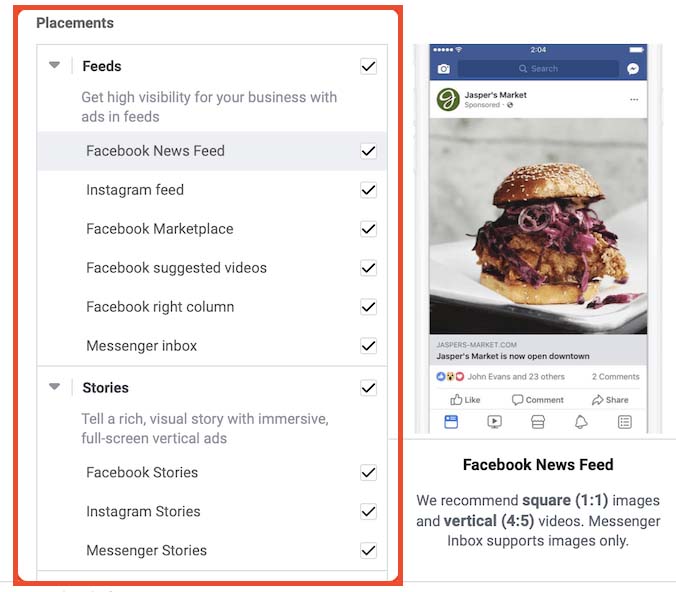
- Instagram. Feed, Instagram Shop, Stories, Explore page, Reels, and in-stream videos.
- Facebook. Feed, video feeds, right column, Marketplace, Facebook Stories, in-stream videos, search results, and Messenger.
- Audience Network. External websites and applications that “rent” advertising space to Facebook.
When you create ads, most of the success is based on the right placements you choose for your campaign. However, you can use several placements for the same campaign according to the targeted audience and traits of Meta and Facebook users. Successful campaigns use the most profitable placements to improve the ad’s performance.
Build Your Ad Creative
Ad creatives correspond to how ads look. Remember that the visual of your advertisements is a crucial aspect of engaging potential customers and encouraging them to click your ad. In other words, how your ads look has a great impact on the likelihood of the potential customers clicking the ad or completing a purchase.
Sadly, a bad-designed creative very likely won’t generate any good behavior in the customer, which is a waste of time and budget. Some pieces of advice regarding creatives are the following:
- Creatives need to be eye-catching and generate a good feeling in the user.
- You should create several versions of the same ad to address your audience from different points of view. You can use a similar image but with a different configuration.
- It would help if you leveraged all the creative options available but delved into the type you consider better fits your brand or product. For example, if you’re selling a gaming product, a video ad is always better than a static image.
Regarding the type of creatives that are available on your personal Facebook account, you can find the following:
- Single image ads. These are the most common types of advertisements. You probably have found them multiple times when navigating across Facebook or Instagram. A single-image ad is a static image with a message, title, and description describing a product or service.
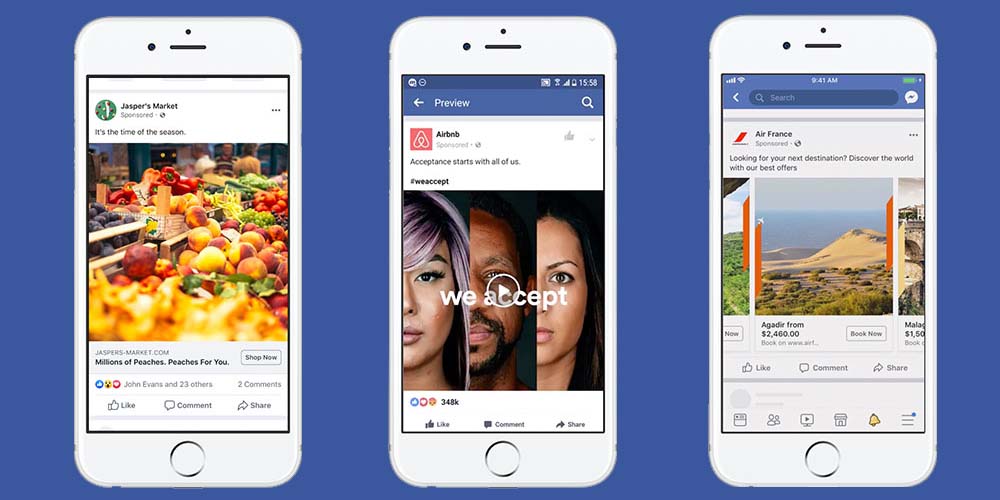
- Video ads. These ads are also very common. They contain a short video promoting a particular brand or product. Video ads have the advantage that they are visual and sound.
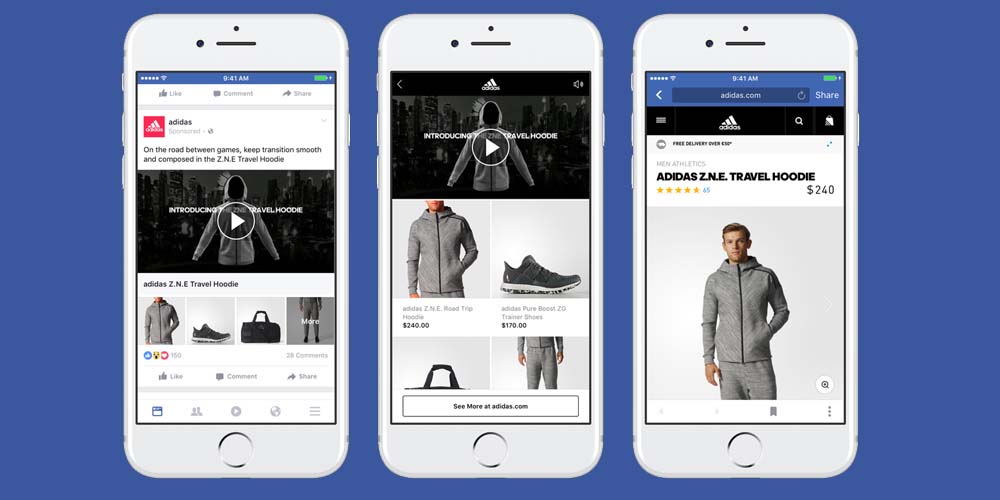
- Carousel ads. These are several-image ads that intersperse the images to offer different images of the same product. They are more dynamic ads and great to entice different audiences.
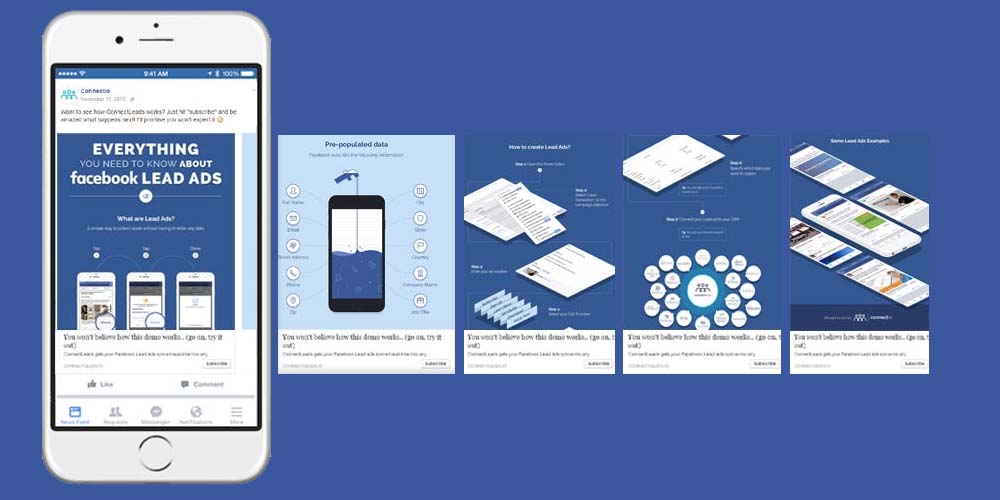
- Canvas ads. They are a full-screen experience. It means the ad covers the entire screen, providing a high-quality image or video with more attention to detail. Marketers use canvas ads to provoke a deeper feeling in prospects.
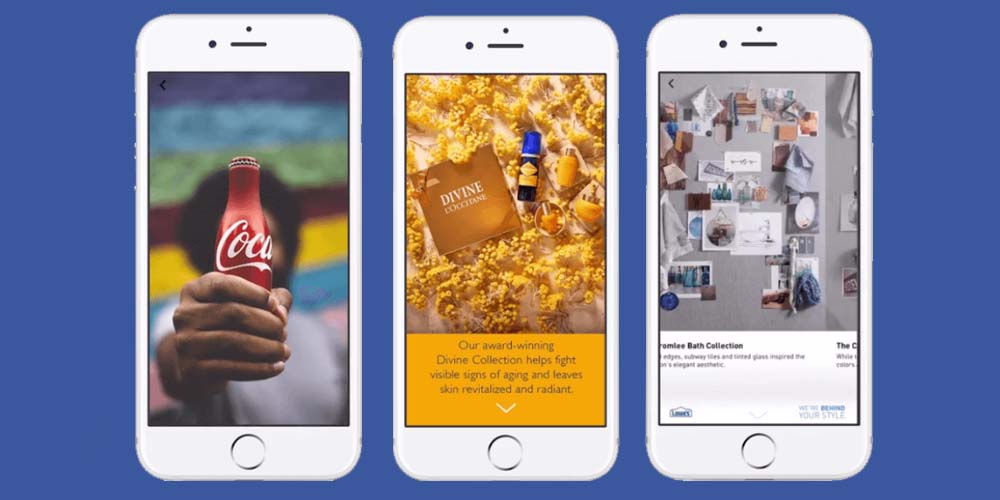
Canvas Ads.
Fortunately, if you’re not sure about what creatives to create, Facebook Ads Manager allows you to preview and test the ads posts before launching them and running the campaign.
Keep in mind that the ad format and visualization will depend on the device they are displayed. The ad specs will not be the same for a desktop version of Facebook or Instagram as for their respective mobile versions. In this sense, the best is evaluating how the entire ad set looks on a desktop computer, a tablet, or a smartphone.
Review Campaigns and Publish
Whether you’re creating your ad campaign in the Internet browser version of Manager or the Facebook Ads Manager app, you should always review the configuration of your campaign before launching it.
Beyond the ad format options or the images and video you can insert in your ads, you should pay special attention to the ad copy since it can create the right message that resonates with your target audience. To get the best results regarding the ad copy, you should work with a professional marketing agency or a professional copywriter to enhance your possibilities of engaging customers!
And this is why we’re here! To help you to create the best ad copy!
As a professional marketing agency, GamerSEO’s expertise in the field of content creation and marketing will help your products or services reach people who need them. Besides, GamerSEO team members will also help you create new ads to increase your chance of reaching your goals, whether inside or outside social media.
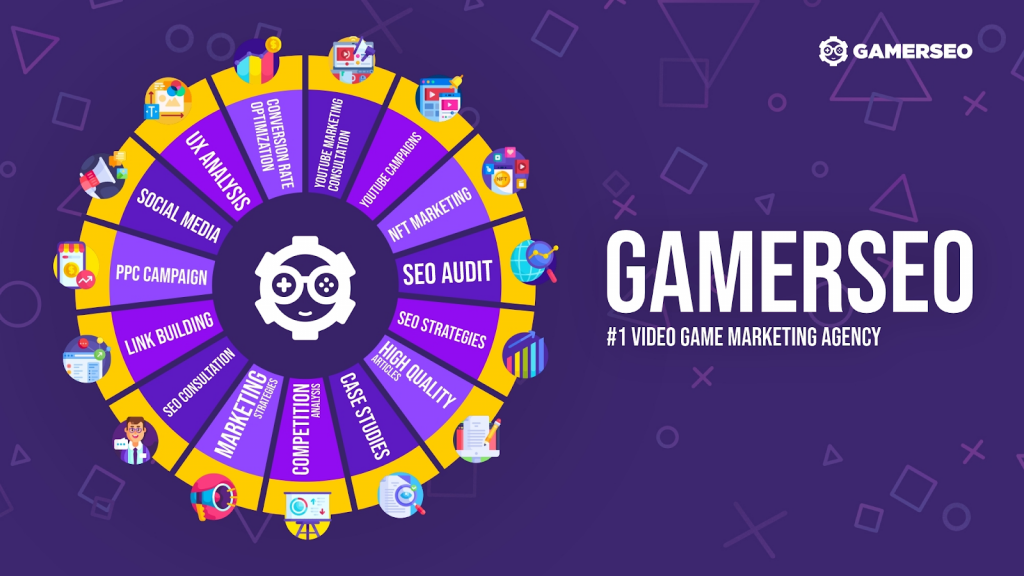
Contact GamerSEO to start advertising your brand or product on the right foot! We also help you to report on ad performance to facilitate the process and leave you to occupy only the crucial stuff: creating and developing the best brand and product possible!
Monitoring Ad Performance for Even Better Results
Any ad campaign you implement should be continuously monitored and tracked to check if it’s delivering the expected results. This practice is very common in any successful social media marketer.
In other words, you should report on the ad performance of your business account to get insight into the crucial information you need to adjust your strategy.
To do this, log into Facebook, open Manager, and head to the Account Overview tab. Then, head to the Campaign tab.
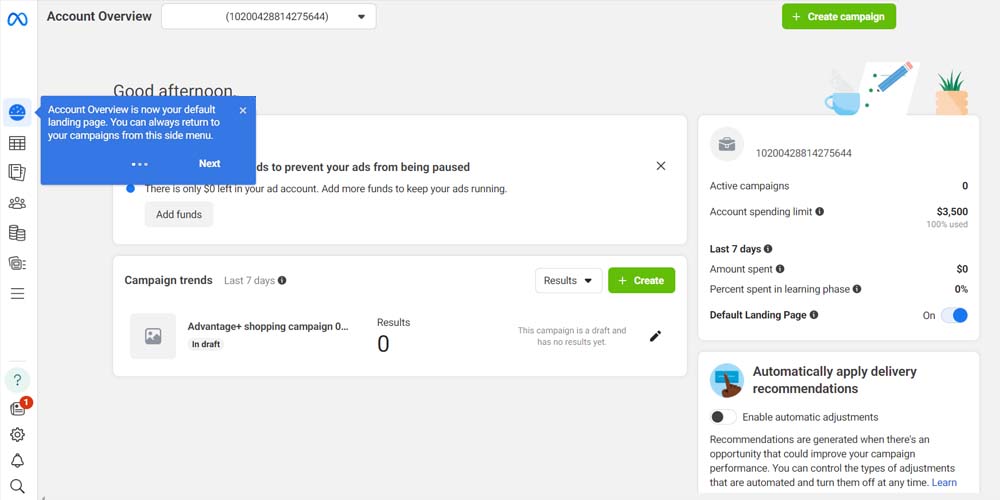
Here, you will see a brief resume of all the campaigns you’ve run and their results. You can click each of your campaigns to check their performance individually and if they reach your campaign objectives. The image below shows the dashboard you will see in the “Campaigns” section.
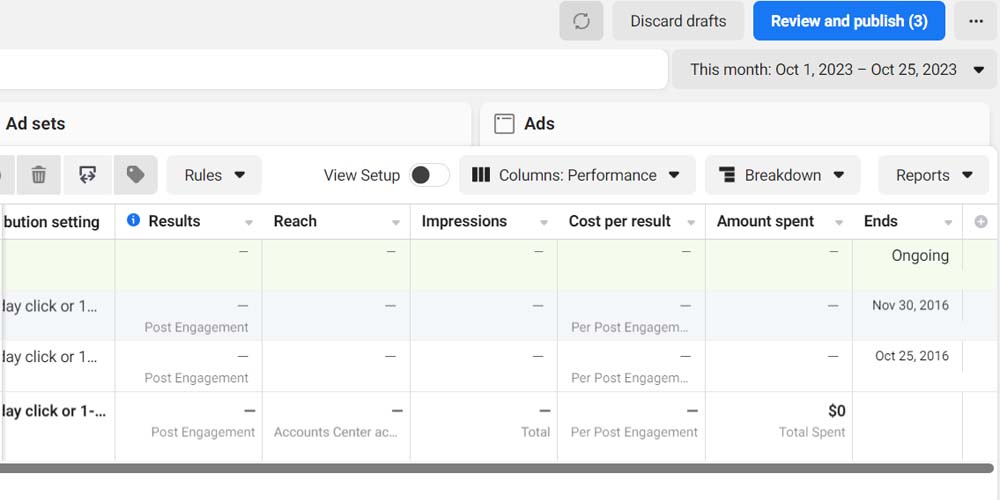
You can also click the “Columns: Performance” tab to expand it and select the most important metrics to measure the campaigns’ results. Here, you can measure the general performance, the clicks, the engagement, and the delivery.
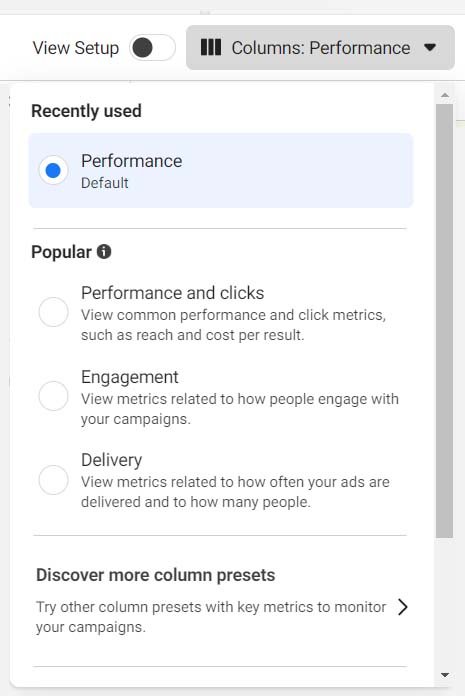
Facebook Ads Manager Better Practices
To boosting even more your Facebook Ads Manager campaign and improve the performance of your advertising campaigns, we will give you some pieces of advice you should consider.
Retargeting Audiences
Throughout the process of creating and publishing ads on Facebook Ads Manager, you will be prompted to build audiences with a certain age range or customer behavior. Some of them will deliver interesting results. When you run ads, some of these should be designed to entice old customers or people who have previously engaged with your brand or product. These always have a better chance of completing a conversion. Lookalike audiences are great for retargeting.
Run A/B Tests
Not all ads work similarly. Although you use similar images, headers, or descriptions, the mix of these components can determine the success of an ad or the entire campaign. For this reason, you must test different versions of the same ad, combining integral elements in different ways. Then, check out the results and determine the best for your purposes. This concept also runs for placements: Should you choose manual or automatic placements? Try both options.
Break Down Your Data
Check out when transactions are happening. To do this, break down the reporting dashboard by time, delivery format, and action. This way, you’ll get a detailed targeting of what is working and what is not. When you notice a bad performance, just remove it and create a new ad set.
The Bottom Line
Most people around the world have a Facebook or Instagram account. You should leverage this situation by reaching new prospects and expanding your brand awareness through these social media. Facebook Ads Manager is the right choice in this sense. Having a new page related to your business and continuous advertising across both platforms will undoubtedly increase the chance of getting new customers and conversions.
Do not leave anything to luck! Manage and control your advertising marketing strategy with the best tools that social media can offer you! Meta is the “One” platform you should use.
FAQ
Is Facebook Ad Manager Free?
Facebook Ads Manager is totally free. You can access it by using your personal Facebook account and creating a business account on the platform.
Where Can I Place My Ads by Using Facebook Ads?
Facebook Ads Manager and Power Editor allow you to create and edit ads across all the Meta platforms, such as Facebook and Instagram. Your ads can be placed in the feed or appear as a suggestion.

A PPC specialist who started with organic social media. For several years, the core of his activities are:- Google Ads, Microsoft Ads, Meta Ads, TikTok Ads, Twitter Ads, Linkedin Ads. He has led campaigns with a global reach, e.g. for FootballTeam, G2A, ETOTO, as well as many smaller campaigns in the sports, construction and financial industries. Has full focus on ROAS. Privately, a fan of football, history of wars and Star Wars.