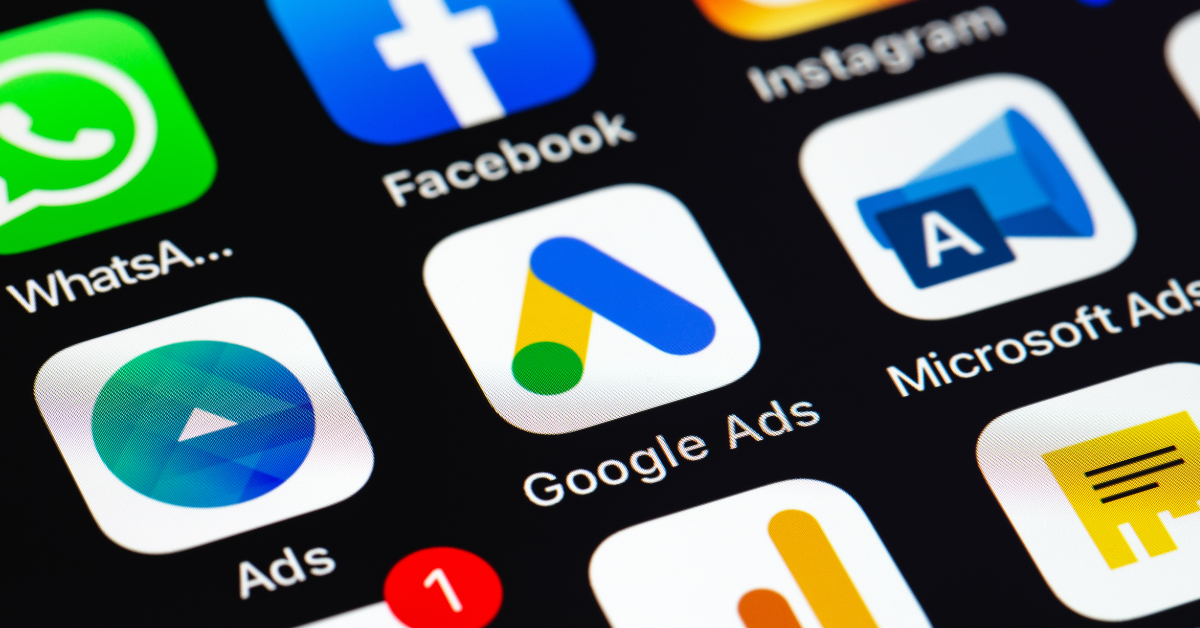Achieving customers through Internet platforms, especially using pay-per-click strategies, is the ultimate battleground. Nowadays, hundreds of businesses in the same industry as yours are trying to entice prospects, increase conversions, and take home the prize.
The difference between getting more clicks and resting on your laurels is constructing a proper strategy and a successful campaign. This is even more primordial regarding small businesses needing a smart approach to build their names.
This article aims to teach businesses the basic assets of any outstanding PPC campaign. Let’s discuss How to Create a Smart Campaign in Google Ads. Reading this post, you’ll learn how Smart Campaigns work and get the keys to take your business to another level. What is Google Ads?
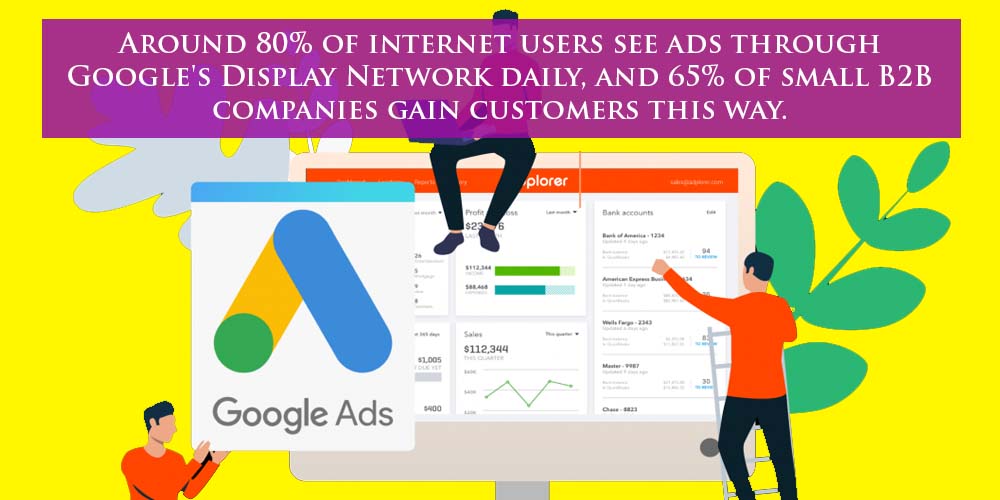
Google Ads – formerly known as Google Adwords – is a special service of Google that allows advertisers to create, edit, customize, boost, optimize, and display ads on Google services and the Internet.
When you create a Google Ads account, you can create ads in several formats and for different platforms, from your Google search engine to social media. The main goal of any Google Ads campaign is to encourage users to click ads and, finally, generate leads and conversions.
The Google Ads platform combines PPC – Pay-per-Click – and SEO – Search Engine Optimization – to build advertisements. It means Google Ads rewards highly optimized ads with an affordable setting up and proper budgeting.
Creating Your Smart Campaign in Google Ads
As you can read in the title of this article, you can create a smart campaign in eight steps. Now delve into each of them.
- Choose the Smart Campaign Type
Click that blue + New Campaign button to get started. Google will ask you to select the main goal of your campaign. You have four options:
- Calls to your business;
- Actions of your website – Website sales or sign-ups;
- Visits to your physical location or storefront;
- Get more visits and engagements on Youtube.
Since most tech and gaming companies mainly work online, the right choice for your Google Ads smart campaigns is the second one, getting more sales and sign-ups to your website.
The Google Ads smart campaign you initiated will ask you to set up Google Analytics as your website. If you haven’t already done it, you can do it now or skip it to do it further.
- Write Your Ads
Google Ads allows you to write four titles, each with a maximum of 30 characters. The more variable the titles, the more opportunities for improvement in the performance of advertisements. So, we recommend you write four titles for different aspects of your business.
Google’s smart campaigns also allow you to write three different descriptions with a maximum of 90 characters.
These resources will be displayed randomly, so they must have sense and be correlative. This way, whether displayed individually or combined, they’ll make sense and provide crucial information.
Google Ads provides an ad preview you can check in real-time to ensure that options fulfill your requirements and expectations.
- Add Keyword Themes
Google Ads will suggest some keywords’ themes based on the description of your website or page you chose for users to land after clicking the ad. At the same time, you can choose and add the keyword theme you consider relevant to your business. This way, Google Ads will provide several keywords you can include in your ad.
You can select as many as you want, but we recommend four or five so as not to dilute the targeting of your ads.
After completing the setup, you can select and add some negative keywords. These correspond to words that can confuse your prospects or targeted audience during the smart search campaigns or provide a wrong impression or idea about your services.
- Select the Location of Your Smart Campaign
Now it’s time to set up your campaign’s location and configure where your ads will be displayed. This is when Google Maps plays a crucial role in your smart search campaign.
In this step of the process, you have two choices:
- You publish your ads nearby to the address of your business;
- You publish ads according to postcodes or specific cities or regions.
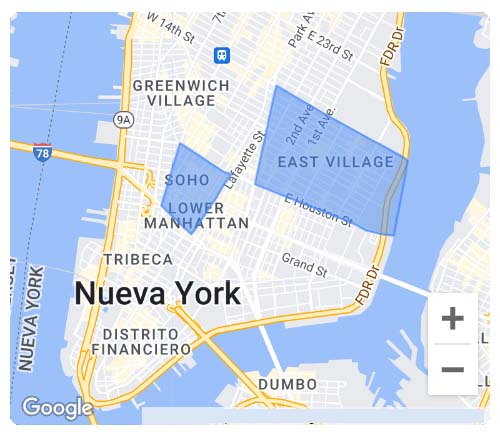
In the second alternative, you write the name of the region, city, or neighborhood you want to publish. Google Maps will show the specific area where the ads will be displayed. Your ads will appear to people who live in your chosen areas and show interest in your products.
- Set Your Budget
To optimize your ad creative extensions effectively, Google manages, combines, and aligns them. To achieve the desired results, it’s essential to define your budget. You also have two options in this regard:
- You can select an option for budgeting;
- You can establish your budget in the currency you set.
In the first option, Google Ads will provide you with several options for budgeting with a different daily average. Every option will establish on your behalf a maximum monthly budget. Each option also gives you a range of expected clicks for your ad.
In the second option, you can set the daily budget and project the monthly maximum. This alternative also lets you know the common competitor assumptions for ad campaigns.
Besides, you can also choose to invest less than your daily average and even invest more on the days you prefer. It’s up to you to decide how much money you’ll invest daily.
- Review Your Campaign Settings
Now it’s time to review your ad campaign’s details to verify that it fits your budget and requirements and looks as expected. If you need to make some changes, this is the right moment to do it and adjust even more data.
- Confirm Your Payment Method Information
The last step involves selecting the billing country and the time zone and introducing a promotional code if you have one. If you’ve configured a payment profile, you can use it here to avoid this process.
Otherwise, if you want to expand your smart shopping campaign or reuse it in the subsequent months, you must access your Google payment profiles and set up what you prefer for further transactions.
- Go and Get Conversions
The final step is sending the data to Google as the American giant displays your ads to potential customers and ad groups in your configured area. Still, you need to know that you can change the specifications of your smart shopping campaigns while it’s working by changing titles, descriptions, or the budgeting of your existing campaign.
Switching to Expert Mode
When you start with your Smart Campaign, Google Ads allows you to build your campaign via Expert Mode, which is great for marketers and developers wanting to create a more detailed campaign. The steps differ a bit.
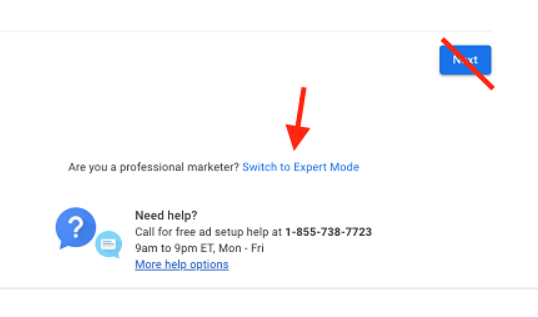
- Choose your Campaign Type
As we’ve mentioned in past articles, which you can read here, there are several advertising methods and platforms. These are displayed in different media according to their nature and objectives. When you start a new campaign in the Expert Mode in Google Ads, you can select objectives according to your purposes.
- Sales. To drive general sales online.
- Leads. To generate leads and more conversions by encouraging customers to take action.
- Website traffic. To drive more visitors to your website.
- Product and brand consideration. To motivate potential customers to explore your products, services, and offers.
- Brand awareness and reach. To build better brand awareness by reaching a broad audience.
- App promotion. To get more interactions with your application and installs.
- Local store visits and promotions. To drive visitors to your physical store and boost direct sales.
- Create a campaign without a goal’s guidance. To create a campaign with no recommendations.
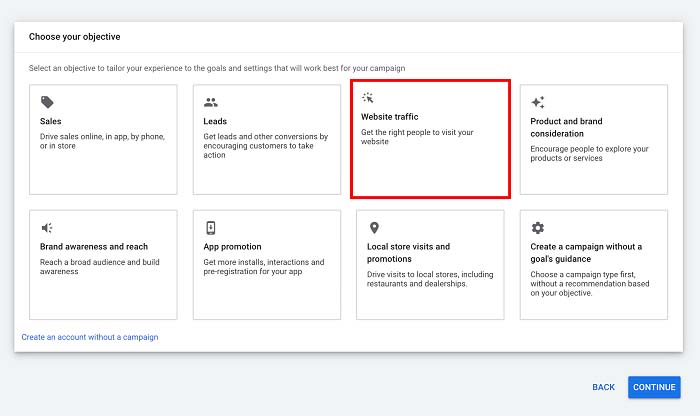
This article explains how to create a campaign for your search ads, driving traffic to your website through search engines. To do this, select the option you see above: Website traffic.
Now it’s time to select your campaign type. Existing campaign types are the following:
- Search. To reach prospective customers with text ads.
- Display. To display multiple ads across several media on the Internet.
- Discovery. To run ads in Gmail, Youtube, Discover, and other platforms.
- Performance Max. To reach several audiences with a single campaign.
- Shopping. To promote products through Shopping ads.
- Video. To gain visitors and engage viewers on Youtube.
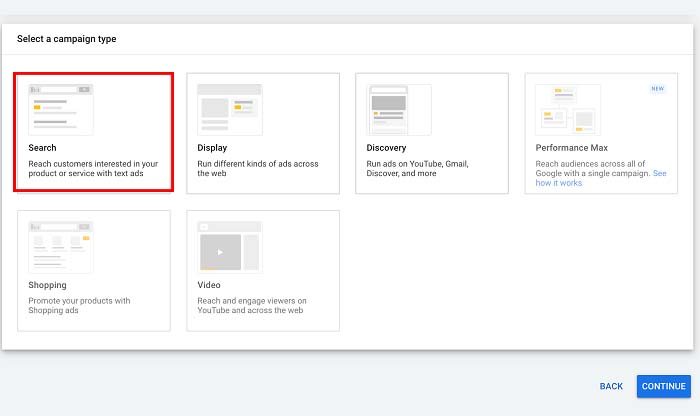
Select the first option, which you can see in the image above. Then, click “Continue” and type the URL of your website.
- Setup Your Search Ad Campaign
In this second step, you set up the general settings of your campaign, i.e., the Campaign name and Network.
- Campaign name. You can name your campaign as you want since it won’t affect its effectiveness.
- Network. Google allows you to show your ads on Google’s partner networks. These networks help you broaden your ads’ reach but with a lower impression share.
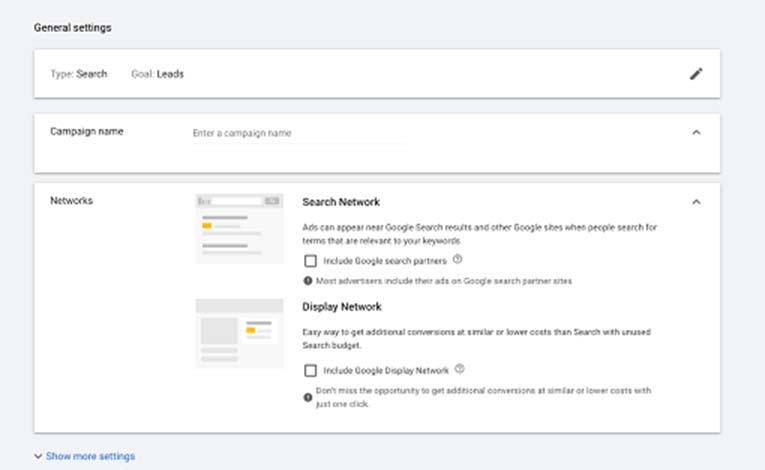
- Configure Your Ad Schedule
You must set up your campaign’s schedule and duration in the section below. Remember that a Smart Campaign corresponds to a paid search marketing strategy that lasts for a particular period. Hence, here you set up your campaign’s start and end dates. This is up to you, but we recommend you create a campaign no longer than one month.
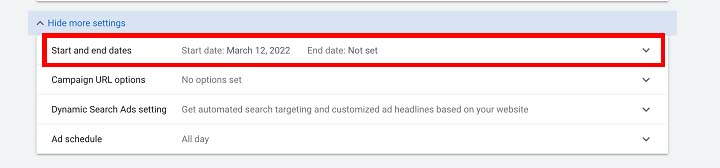
In this section, you can also set up the time of the day you want your ads to be displayed to potential customers. Of course, there is no need to show ads during the darkest hours, so we recommend configuring this part from 9 am to 9 pm.
To set your schedule, click on “show more settings.”
- Segment Your Public
Here is when you specify in which locations your ads will be displayed. You have four options:
- Show your ads in all countries and territories;
- Show your ads just in The United States and Canada;
- Just in the United States;
- Enter a specific location.
Choose this last option to specify better where you want to encompass potential customers and Internet navigators. Just type the city or cities you want to cover. Google Ads will show you an approximate reach. The bigger the city, the higher possibility of reaching more prospects.
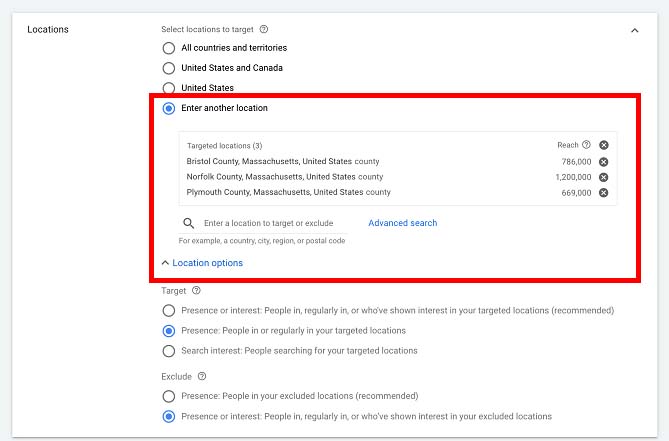
Here you should also set the language of your preference and even exclude people not interested in your excluded locations.
- Setup Your Daily Budget
Although setting up a budget may sound intuitive, it’s more delicate than you believe. A little budget may cause your campaign to oblivion without pain or glory. On the other hand, an abundance of budget may lead to cost overruns. As Buddha said, “The Middle Path” is the way.
Now, Google Ads will ask you to establish an average daily campaign budget. It means how much ad spend every day.
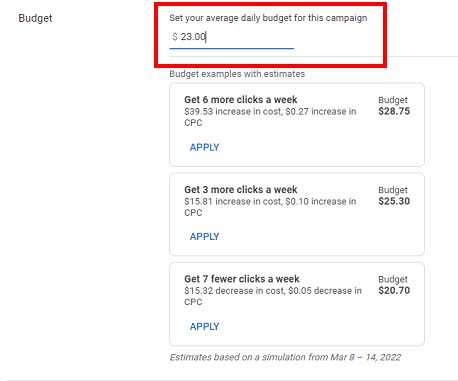
Ads also give you some alternatives according to the previous setup and the average daily budget for your campaign, as you can see in the image above. If you’re unsure about the proper budget for your PPC online marketing, we recommend you select one of these three alternatives.
Keep in mind that Google spends money according to clicks and conversions. For instance, if you set a daily budget of $10, Google might spend USD$15 on one day and only USD$5 on another day to level out your monthly costs.
- Choose the Proper Bid Strategy for Your Campaign
Choosing a bidding strategy will help you focus on your campaign’s goal. To see the alternatives, click the black arrow in the box above. Here you will find five alternatives:
- Maximize clicks.
- Maximize conversions.
- Maximize conversion value.
- Target impression share.
- Manual CPC.
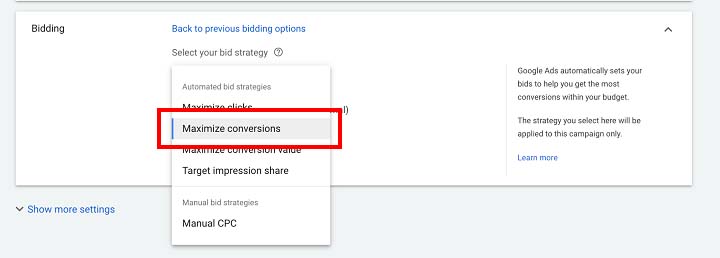
In the last option, you’re telling Google the maximum CPC bid for each keyword, i.e., the maximum amount of money you’re willing to spend for each click relying on that specific keyword. This corresponds to a double-edged weapon since configuring too low can bring low performance.
The first four alternatives correspond to automated bidding. In these options, Google Ads will automatically determine the max CPC bids. Choose the option you consider relevant to your goals.
Select one of these four automated alternatives if you’re starting or this is your first Smart Campaign. These bidding strategies will help you aim directly at customers attempting to complete specific actions.
Below you’ll find another relevant, interesting setting: ad rotation. Ad rotation is great if you want to test different ads against one another or display ads with different ad copy.
- Select the Target Keywords of Your Campaign
Keywords are the cornerstone of any online marketing campaign. These correspond to search phrases and words that better describe your product or service and search type when running a search.
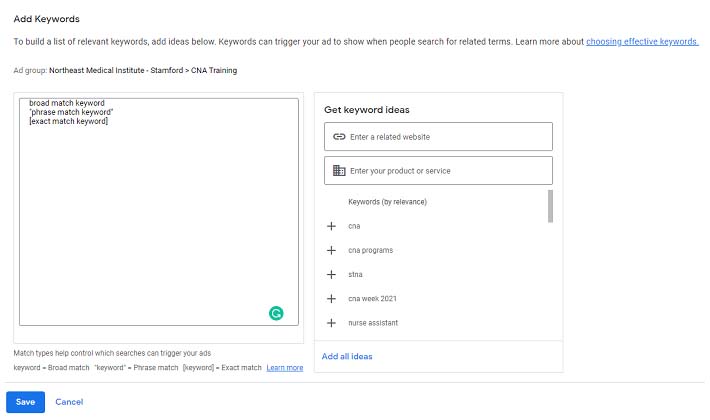
In Ads, you bid on target keywords that you want to appear in your advertisements. According to the information you’ve provided from your website, Google will suggest several keyword ideas that should bring you closer to your purpose.
Otherwise, you still should name your ad group for better managing keywords in further optimization. In other words, this action is crucial for an optimal Google Ads account structure. Moreover, if you’ve chosen manual bidding, you’ll want to manually set your maximum CPC bid for each ad and add keywords.
- Create Your Ads
We’ve arrived at the most crucial part of the smart campaign process. This is when you write titles and descriptions and add images that bring value to your ads. Start by adding five titles and four descriptions. You can also add your brand’s name, logo, and four or more links to different websites or pages. The interface should look something like the flowchart below:
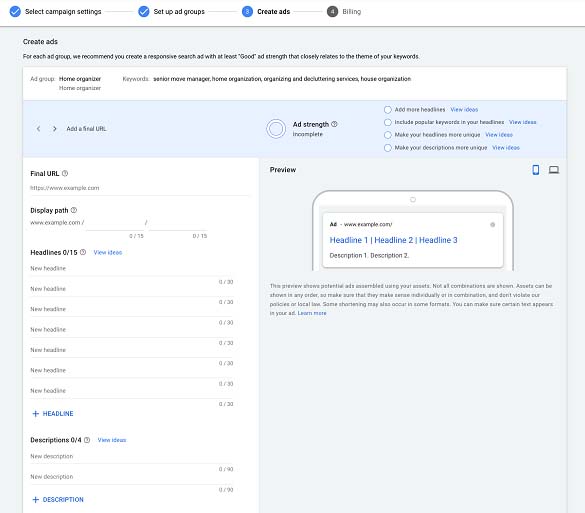
We recommend you create a responsive search ad since it’s one of the best practices to reach and entice more audiences and types of customers. These ads will be automatically built and organized according to all the options of titles and descriptions. So, make sure each copy or image packs a punch.
Remember to insert a Call-to-Action CTA in your descriptions to encourage people to take a specific action. Your campaign goals must be clear; users should know what they’ll find when clicking the ad.
- Consider Ad Extensions to Improve CTR
Extensions provide additional layers of information to your original descriptions that can boost your ads and improve their performance. This way, you can make your ads stand out over other ads from competitors, even if these have an exact match.
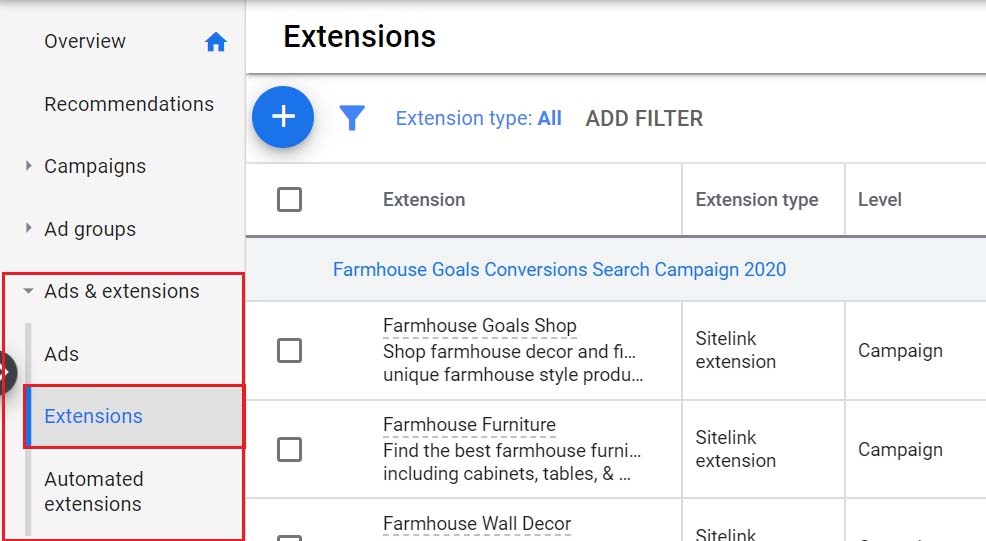
Local businesses use extensions to elevate their ads, encourage nearby customers to complete a specific action and drive traffic through Google searches. To add extensions, navigate the Extensions section in the left-hand column.
- Do not Forget Device Targeting
Device targeting allows you to specify even more where your ads will appear, achieving better performance at the end of the day. Here you can exclude underperforming devices and refine your strategy a little more.
You can check all bidding types’ performance by device in the Devices section. This is great for marketers looking to adjust strategies accordingly for mobile or desktop.
Finally, configure the payment method of your preference and set your ad live.
Smart Campaign Best Practices
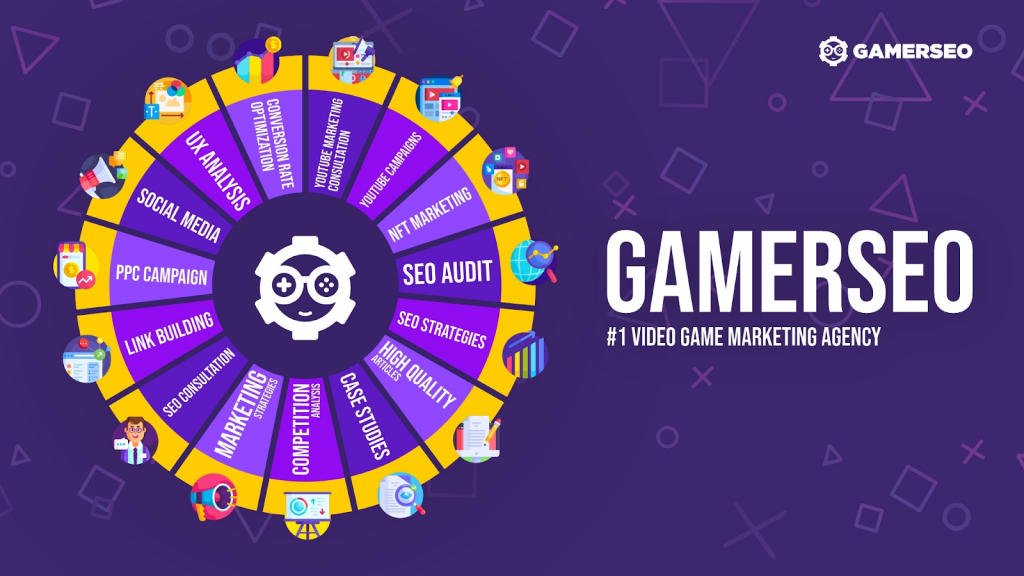
To refine even more your smart campaigns, we’ll give you some tips you should consider and use any time you plan a PPC strategy.
- Make Sure Your Landing Page is Optimized
You can build the best smart campaign in Google Ads, but the reality is that if you don’t boast an optimized and great landing page, you won’t get all the conversions you could. Some of the best practices regarding landing pages are:
- Keep an eye on graphic design, maintaining your landing pages as simple as possible.
- Focus on CTA and insert a clear Call-to-Action button.
- Stand on benefits rather than features.
To learn more and discover the Landing Page Best Practices you should apply in your smart campaign, click the link before.
- Hire a Marketing Agency
Building a smart campaign in Google may be overwhelming due to multiple factors. You may be a novice in this topic or want to use your ads wisely. Whatever the reason, a professional marketing agency like GamerSEO will build your PPC and smart campaign on your behalf, considering all the factors that make your business stand out.
GamerSEO will consider your monthly budget, specific keywords and target audience to attract more customers, increase your brand awareness, and gain conversions! Thanks to our service, you’ll have more control over your daily budgets and the success of your ads.
- Periodically Measure Results and Adjust Google Smart Campaigns
You will obtain different ad search results while implementing your smart campaign. For this reason, you should measure results to check if they match your main advertising goal. If you’re not getting the expected results, you’ll want to change some factors, such as titles, descriptions, images, locations, etcetera.
- Use Keyword Planner
If you’re unsure about the proper keywords for your smart campaign and don’t rely on Google match types, you should use Google Keyword Planner or other platforms, such as Ahrefs or Hubspot, to discover the best keywords fitting your basic requirements.
- Include Negative Keyword Lists
In the section “Add Keyword Themes,” we briefly mentioned what negative keywords are. Still, it does not hurt to say it again. Negative keywords will prevent you from enticing people who are not interested in your products. Including negative keywords should be mandatory for small business owners who do not have a wide budget and look to leverage each penny as best as possible.
The Bottom Line
Creating a successful advertisement that attracts the right people is an art. It may look simple, but addressing all the categories and features requires expert knowledge. If you need additional assistance or want your campaigns to be handled by professionals, reach out to us. Please send us a message so we can discuss your case and tailor an individual campaign in order to reach people interested in your products or services.

A PPC specialist who started with organic social media. For several years, the core of his activities are:- Google Ads, Microsoft Ads, Meta Ads, TikTok Ads, Twitter Ads, Linkedin Ads. He has led campaigns with a global reach, e.g. for FootballTeam, G2A, ETOTO, as well as many smaller campaigns in the sports, construction and financial industries. Has full focus on ROAS. Privately, a fan of football, history of wars and Star Wars.