Google Ads is probably the first thing you should think about if you’re trying to grow your business. It’s still getting a lot of clicks, even though the social media marketing is right around the corner. But, you need to also be able to actually find out whether or not your actions are actually bringing results. And that is what a Google Ads Conversion Tag is for! If you want to track conversions – it’s the easiest way!
In this article, we will show you just how to set up conversion tracking in Google Ads and explain all the steps to do so. Without further ado, let’s dive in!
What Is Conversion Tracking in Google Ads?
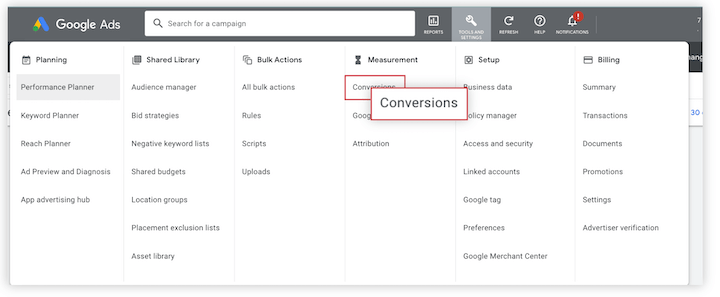
Let’s start with the question: what is conversion tracking in Google Ads? In essence, it’s a tool that allows you to measure just how effective your online advertising campaigns are by tracking the actions of the people you manage to reach. Those actions are the conversions you have previously chosen to count as such. It could be anything from signing up for a newsletter, buying something on your website, or even getting to your place with Google Maps.
It’s essential to do so because it allows you to track your conversion value! Additionally, people use it to:
- Return on Investment (ROI) measuring – Google Analytics account allows you to measure the quality and effectiveness of your advertising campaigns. It can compare the cost of what you have advertised compared to what it brought to your company. That way, you will get even more effective advertising going forward and get the lowest possible cost per conversion.
- Campaign optimization – additionally, you can analyze your keywords and campaigns in order to get the ads that will drive the most conversions to your store and get you even better results than what you usually get.
- Better targeting – Additionally, you can use conversion rates to get even better targeting for your products and services. If you can see which demographics you are getting to with your ads, you can improve your targeting by choosing the most effective ad groups from your Google Analytics Account!
Just remember, if you want to set up conversion tracking in Google Ads, you will need to assign a tracking tag for each type of conversion. Only then will you be able to see which of the Google Tag code conversions worked for your benefit and which ones were not usable at all! We will delve into this topic further in the article.
What Is Good Conversion Rate?
As Databox points out in their survey, a 3.1-6% conversion rate for search ads is a standard. Of course, we can talk about what a good conversion rate is, and then, for example, Mr. Robert Eppinger of MaxAd would tell you about a 5-10% conversion rate in high-performing ad accounts. However, there are many cases where it can be under 5%, and the ad account is still in great shape.
Google Ads Tag
Let’s talk briefly about the Google Ads Tag, a tag you can utilize for tracking conversions. It can be added pretty easily to any site you’d like, as it’s a website code, so you can as easily add it to your own website or to the template on your Squarespace or WordPress account.
This code can be added if you choose the type of conversion you want and track this particular conversion. You can call it a conversion label, for example.
The tag will then track the specific actions that users will take after clicking on your Google Ads Tag. It can be anything from purchases; you can add the over-the-phone sale conversion, an app download – anything you’d like.
You can use Google Tag Manager to track online and offline conversions. It’s a simple tool that will help you get the hang of all this conversion tracking setup.
“With Google Tag Manager, it’s a matter of an hour or so from receiving a tag to testing to QA to deployment. It’s exponentially better” – Mona Gandhi, Software Engineer, Airbnb. And we are all behind that statement as well!
What Kind of Ads You Can Track?
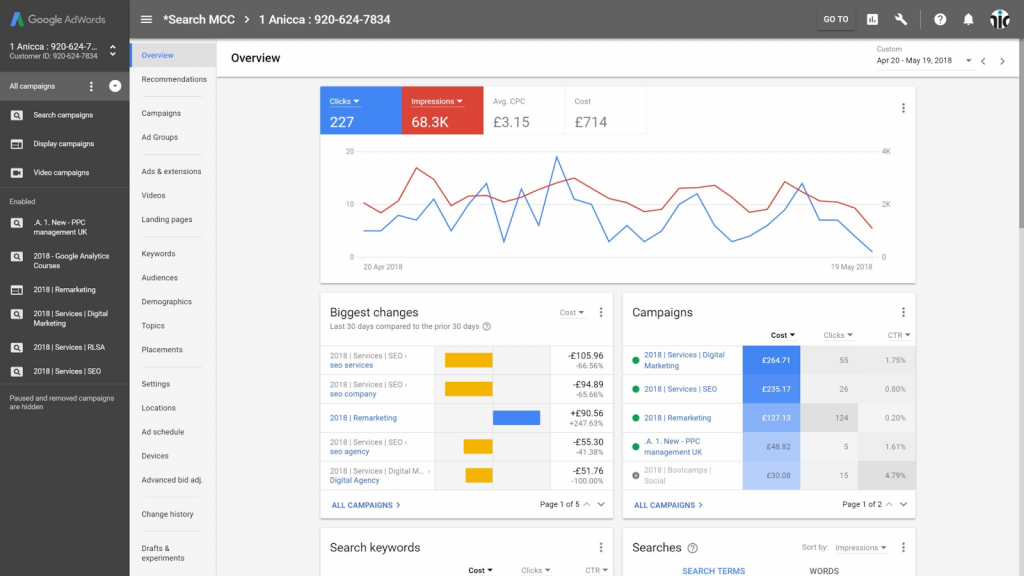
Of course, there’s always the question of what kind of conversions you can actually track. There are plenty of those, so it may seem problematic to look for a specific way to track the conversions not only from Google Ads compared to all conversions but also from specific types of conversions.
As it turns out – it’s pretty easy, and there are plenty of types of conversions you can track. Let’s go over the most common ones now.
Website Visits
This is probably the most common conversion type, as the website visit is easy to track and easy to prove. If someone goes to your website and clicks on the desired button, like sign-up, download, purchase, or whatnot, you will get a notification about the conversion being done.
Phone Calls
Additionally, if you have a phone, you will be able to track the calls that were initiated from your ads. You can use the click-to-call button or the website calls, meaning – the ones made after someone visits your website and copies the phone number.
App Installs
With a mobile app available to your customers, you will also be able to track installations of your app. Additionally, you can track the activity within the app, like the in-app purchases, sign-ups, and other types of conversions that may be interesting to you.
Store Visits
Next, we have the store visits. If you have a physical store, you can also add the conversion based on people actually going to your place. Store visits can be tricky to evaluate, but if a person used Google Maps to get to your store or logged into their Google Ads account in your store while having the location options turned on, Google will be able to track those conversions as well.
Smart Goals
It’s the automated conversion tracking tool for those who do not have a desired conversion outcome on their website. With Smart Goals, Google will use machine learning to optimize your conversions, analyze the visitors’ behaviors, and choose the most appropriate and valuable types of conversions.
Offline Conversions
And finally, we have the imported offline conversions. This means all the leads and sales are made offline or over the phone. You can add them to the system and track them as conversions if someone tells you that they found you through Google or just to keep track of all the conversions that are happening due to your marketing efforts. Conversion data is critical!
How to Set It Up?
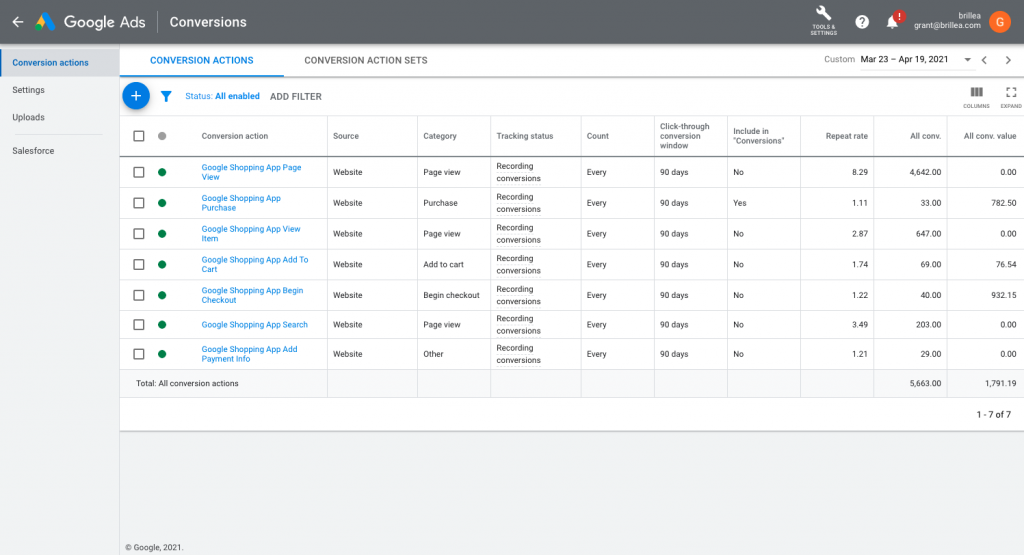
So, you may now be wondering how to set up your Google Tag and start tracking conversions. Well, as it turns out, it’s pretty easy. You just need to follow the steps below, and you will be just fine. There is an entire blog post on Google Ads on how to accomplish just that, so you can check it out as well!
- First of all, go to your Google Tag Manager and create a new Google Ads tag. Go to the home screen and select New Tag, then enter Tag configuration and Google Ads Conversion Tracking;
- While you’re in your Google Ads account, go to Tools and Setting Menu -> Select Measurement: Conversions -> Conversion Actions -> select the name of the conversion you will be tracking -> expand the tab for Tag to get more details about your Conversion Tag;
<iframe width=”702″ height=”395″ src=”https://www.youtube.com/embed/z9-ssbjRTyg” title=”Creating a Google Ads Tag & Conversion Linker in Google Tag Manager” frameborder=”0″ allow=”accelerometer; autoplay; clipboard-write; encrypted-media; gyroscope; picture-in-picture; web-share” allowfullscreen></iframe>
- Next, select Use Google Tag Manager and copy the Conversion ID and Conversion Label; your conversion ID will be right there below the first point in the instructions menu;
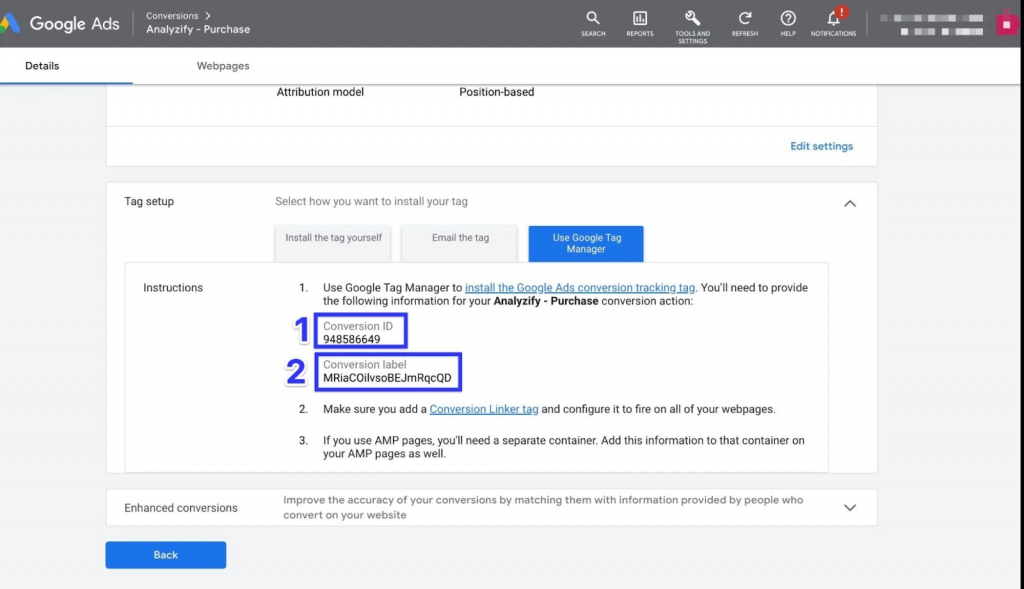
- Copy the Conversion ID and Conversion Label;
- Next, go to the Tag Manager and add those there; you can change the Conversion Value and Transaction ID as well if you want;
- Click Save, and you’re ready to go!
That is essentially the easiest way to do so, but – you can also opt for the harder version if you have a specific site you want to add. Let’s go into detail on this topic.
Custom Google Conversion Tracking
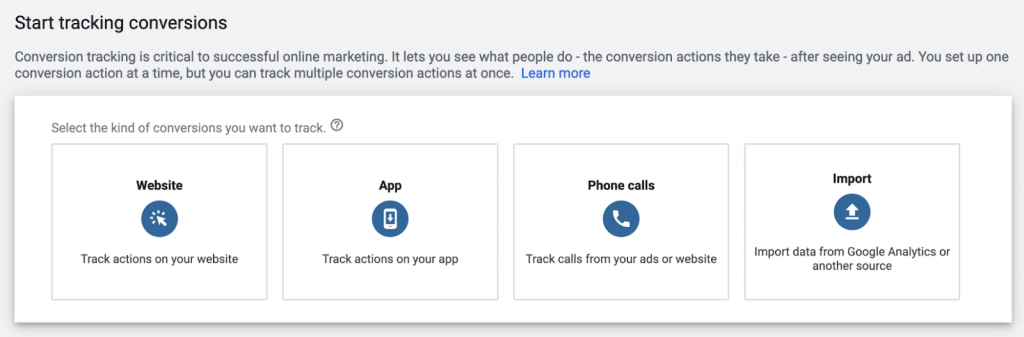
For example, you can add a code to your website that will work as a Google Tag as well. You just need to use a specific landing page to do so and have a web developer do that. Although it’s pretty easy, you may do it yourself or by using a third-party app. Here’s how to do it, based on the Shopify example.
Make sure not to duplicate your custom conversion tracking and your Google Ads Tracking, as you may be experiencing problems with report data and ad optimization.
What you need to know before getting started with this kind of tracking:
- Get a Google Ads Account
- Have ads
And that’s pretty much it!
Create a Conversion Action
The first thing you need to do is to actually create a conversion action in your Google Ads account. To do so, you will need to install the Google tag and add the event snippet – an action that will trigger the conversion tracking. In most cases, this will be a purchase, but as we have mentioned before – you can set it up however you want. Whether you need more local conversions or app installs – it’s all up to you.
Install Google Tag
Next, you need to install the Google tag in your code. We have presented you with how to do it in the previous part, so let’s just skip to the next part.
Install Event Snippet
Here, you need to add the even snippet of your choosing to the checkout page. It means that every time someone clicks on one of these ads and gets to the checkout page or another type of conversion of your choosing, you will get a notification, and the tracking will start. Here’s how to do it:
- Go to Google Ads and select Event snippet section -> select Page load;
- Copy the code
- In this Shopify example we are using, go to the Shopify admin page, click on Settings, and then go to the Checkout;
- Go to the additional scripts text box and add the event snippet; just paste it under the existing code;
- Add the Google tag above the event snippet;
If you want to prevent duplicate conversions, be sure to add this to your code:
- On the line before the snippet, paste {% if first_time_accessed %}.
- On the line after the snippet, paste {% endif %}.
- The default currency is USD. If you don’t sell in US dollars, then replace ‘USD’ in the event snippet with ‘{{ currency }}.’
- The default transaction ID is blank. To prevent Google Ads from recording duplicate conversions, next to ‘transaction_id’: replace ” with ‘{{ order_id }}.’
- Click Save.
Your code then should look like this after those changes:
| {% if first_time_accessed %} <!– Event snippet for Test conversion page –> <script> gtag(‘event’, ‘conversion’, { ‘send_to’: ‘1234567’, ‘value’: 1.0, ‘currency’: ‘{{ currency }}’, ‘transaction_id’: ‘{{ order_id }}’, }); </script>{% endif %} |
Dynamic Conversion Value
And finally, let’s find out how to track dynamic conversion value. If you have an online store, like in the case of Shopify, you will have a different value for each conversion. As it turns out, you can track each and every one of those. Here’s how to do it in Shopify (and analogous – all the other websites):
- Open Shopify admin again and click on Settings > Checkout
- Open – Additional scripts text box and find the even snippet from the previous installments;
- Replace the value line with one of these:
| Tax excluded | {{ checkout.subtotal_price | divided_by: 100.0 }}, |
| Tax included | {{ checkout.total_price | divided_by: 100.0 }}, |
- Click on save, and you’re ready to go!
After changes, it should look like this:
| {% if first_time_accessed %} <!– Event snippet for Test conversion page –> <script> gtag(‘event’, ‘conversion’, { ‘send_to’: ‘1234567’, ‘value’: {{ checkout.subtotal_price | divided_by: 100.0 }}, ‘currency’: ‘{{ currency }}’, ‘transaction_id’: ‘{{ order_id }}’, }); </script>{% endif %} |
To ensure everything worked well, go to your Google Ads account Conversion actions page and see if the tag is verified. It can take up to a couple of hours, so you may need to wait a little bit to get it done.
Google Ads Management Services
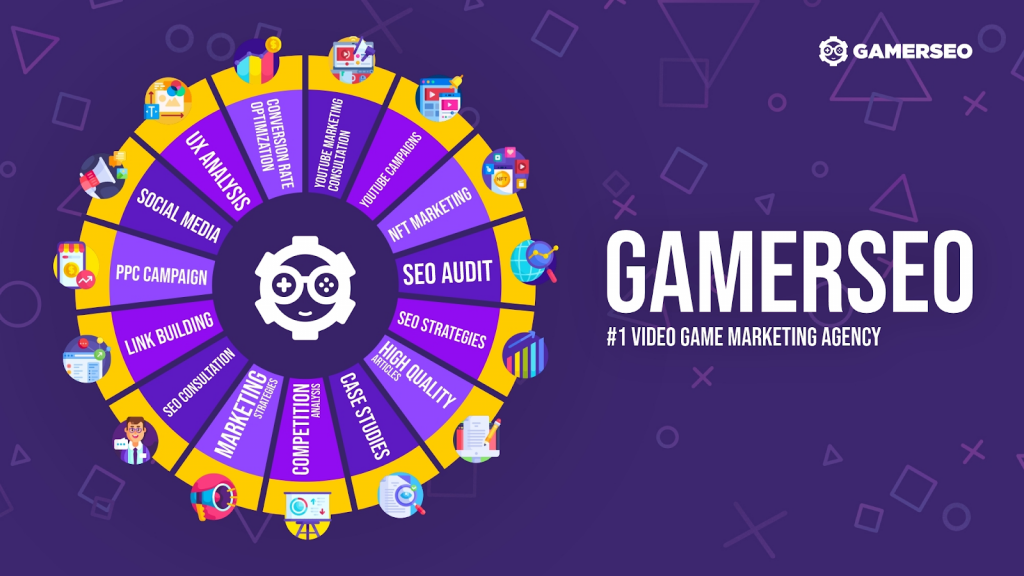
To get the most out of your ads, you need to utilize the Google Ads Management Service to the fullest. Google Ads Management Services are services offered by marketing agencies or individuals specializing in managing and optimizing Google Ads campaigns for businesses. These services typically include a range of activities designed to maximize the effectiveness of a company’s advertising budget on the Google Ads platform. Of course, we recommend ourselves for this task, as we have a lot of experience with SEO and PPC campaigns!
Let’s now go over the most important elements of Google Ads Management services that you will need in your process.
- Google Ads Account Optimization – Google Ads Manager will help you in not only creating ads but also optimizing the existing ones that are already in your Google Ads account. So, you will be able to create campaign structures, different ad groups, and keywords as well.
- Keywords – speaking of keywords, with Google Ads Manager, you will be able to maximize your conversions; with professional help, you will be able to get even greater reach with your setup;
- Ad Creation – the agency can also help you out in creating your ads the right way, as they have much more experience in the topic, so you will not lose money in the process;
- Bid Management – and – will help you in the bidding process, so you will not overpay for what you can do; this kind of optimization is crucial when it comes to quality budget allocation;
- Targeting – the agency can also help you with even greater audience targeting, for example, by finding the right audience that will actually be interested in buying your products and services; we had this kind of issue back in the day when our client would insist that we should advertise the remastered version of Diablo II to the young audiences; he did that but with little to no results; it turned out that the nostalgia factor was crucial in that regard, so the 30-45 crowd responded much better to the promo;
- Ad Extensions – more, the right agency will also help you out in setting up the Ad Extensions that can enhance your reach and get you even more conversions; ad extensions can boost your results and, as they are completely free, you can just add them to your portfolio with no problems;
- Conversion Tracking – moreover, a well-established agency can help you with the Google Tag Assistant to create the proper tracking tag for each and every single conversion;
- Analytics – in addition to advanced ad creation, you will also be provided with great analytics features; a marketing company will present you with an abundance of evidence of their work and the demographics they managed to reach; it’s a great tool all around and with the help of experts – you will have a much deeper insight into what you managed to accomplish;
How to Setup Conversion Tracking in Google Ads – Conclusion
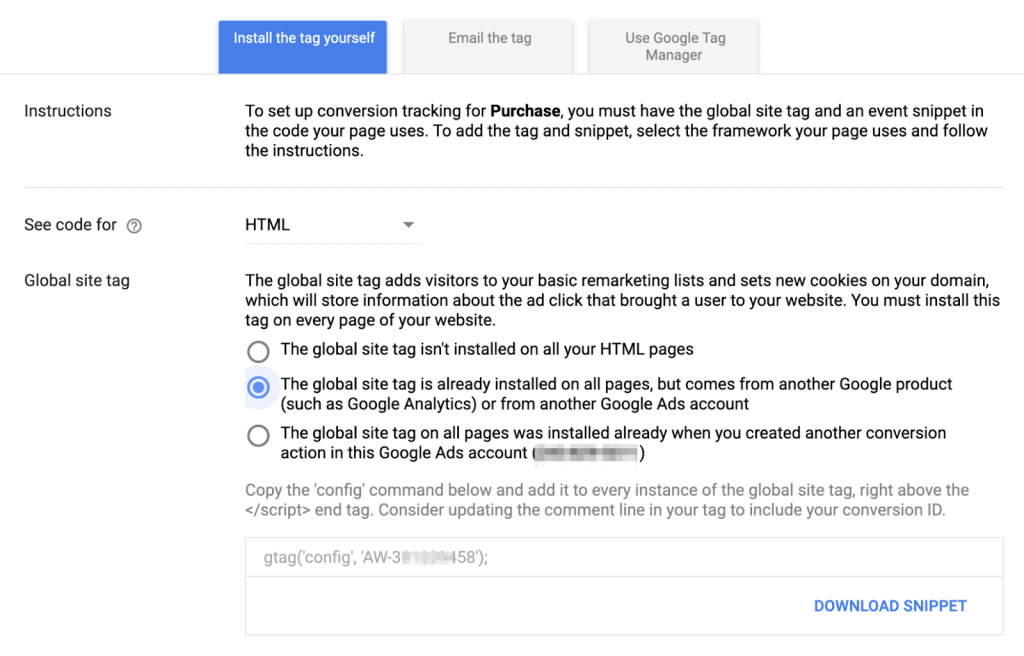
Thanks for stopping by! As you can see, the world of conversion tracking is full of fantastic ways to get even more data on the most crucial element of any business – getting money. For more articles on various topics related to digital marketing – be sure to check out our site and find out everything you need to develop your online business!

A PPC specialist who started with organic social media. For several years, the core of his activities are:- Google Ads, Microsoft Ads, Meta Ads, TikTok Ads, Twitter Ads, Linkedin Ads. He has led campaigns with a global reach, e.g. for FootballTeam, G2A, ETOTO, as well as many smaller campaigns in the sports, construction and financial industries. Has full focus on ROAS. Privately, a fan of football, history of wars and Star Wars.
